Essay Planning
Get your Essay off to the Right Start
Figuring out what an essay question is asking you to do and what tutors want to see in your finished work is fundamental to writing a good essay. With this foundation you can then plan your essay before you start writing, which makes writing essays much easier.


The most common cause of lost essay marks stems from not answering the essay question in full. You can write a brilliant essay, but if it doesn’t answer the question, it won’t get many marks.
- When you first approach your essay, pull the question apart. Define the terminology and/or concepts in the question and determine exactly what each part of the question is asking you to do. You may find that highlighting the key terms, as covered in the video above, is a good way to kick-start this process.
- Once you have done this, it is a great idea to put the essay question into your own words. If you can rephrase the question in your own words, it means you understand the question fully.
- At all stages of working on your essay, refer back to the question. You will benefit from re-reading the essay question whilst reading for the essay, planning the essay, writing and proofreading your essay. Every step of the way check that you are answering the question. Also if you have a course booklet that outlines what is expected from the essay, utilise this extra information.
















The best way to approach writing your essay is to first breakdown your required word count into sections i.e. paragraphs. The calculator below will help you do this by generating an approximate break down of paragraphs for you.
If you plan your essay so each paragraph is a separate topic/argument which links to the next topic/argument in the following paragraph, you are on the right track. Get into the habit of approaching your essays in this way and you will a) save yourself time when writing and b) keep your answer on course. Moreover, breaking down your workload into manageable chunks, makes essays much simpler to write. For example, instead of being faced with a 2000 word essay, you can write one 240 word paragraph at a time which should then link to the next paragraph if possible.
Writing in Word
Referencing - Don't Lose Easy Marks
Many students miss out on marks because they do not reference their work correctly. They are simple marks, especially if you use Word’s referencing tool which makes referencing a doddle.




Using Software to Assist with Writing
If your creative flow is interrupted by difficult spellings, the following software can be a real help.








- Plan what you are going to say before you dictate using Dragon. You may find that writing a list of points that you then dictate is useful. You can even use Dragon to make the list!
- Pronounce each word clearly
- Try to speak in complete phrases or sentences
- Use inflection whilst dictating and try to avoid monotone speech
General Commands
- “Go to Sleep” puts the microphone into Hibernation
- “Wake up” makes the microphone active again
- “Display Sample Commands”
- “What can I Say”
Formatting:
- Capitalize that; Cap that
- All caps on
- All caps off
- Bold that
- Underline that
Undoing and Deleting & Correcting:
- Scratch that
- Undo that
- Correct that – to correct the last word
- Correct <say misspelt word>
Inserting Graphics into Word
By including graphs, tables or pictures in your essay you can present visual information in an appropriate format and often gain extra marks.










Formatting and Finishing your Work
Well formatted work looks professional and normally gains you a few more marks. When you graduate, presentation of work becomes even more important so it’s good to get into the right habit now.






Proofreading
If you want to get Top Marks, Polish your Work before Handing it in
When it comes to proofreading essays you’re always told to put it aside for a week, and only then read it again. By leaving your work for a while you get a fresh take on your writing and spot the mistakes you’d have missed a week before. Great! Well the reality is, we often leave things to the last minute and don’t have the time to let our work sit around for a week. Here are some alternative ways to proof your work.












Customising Word
Take Control of Word
Whilst writing essays, you will inevitably use Microsoft Word a great deal. In 5 minutes you can setup Word to your own particular preferences.