Inspiration Videos








Mind Manager Videos








TextHelp Read&Write Videos




ClaroRead Videos






WordQ SpeakQ Videos
Dragon Naturally Speaking Videos
Dictaphone Videos
Audio Notetaker Videos
Word Videos


Powerpoint Videos
Windows 7 Videos




By creating new folders, for example for your course modules, you can create a filing system for your computer. This video takes you through this first step to organising your filing system.


Saving documents correctly is the other side of keeping your files organised. This video shows you how to save documents correctly so you will always be able to find them again.
Others Videos




Google Calendar is a useful online tool that allows you to plan your timetable day by day and can be used as a digital alternative to a paper diary. You can access it from any computer and it can be setup to text-message appointment reminders to your mobile. The drawback is you need to be online to add events to it, however you can synch Google calendar with Outlook and most mobile phone calendars.


One of the key benefits of having your timetable entered in Google Calendar is the ability to set automatic reminders. This video shows you how to set up free email and text-message reminders within Google Calendar.